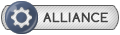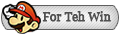/******************************************************************************/
/* Requirements */
/******************************************************************************/
- Wii U FW 5.3.2
- SD(HC) Card (Up to 32GB, 64GB Untested)
- Super Smash Bros for Wii U (Disc)
/******************************************************************************/
/* How to Use */
/******************************************************************************/
- 1. Setup your SD Card (see below)
- 2. In the Internet Browser, Launch the included kernel exploit (www/kexploit)
(You need a modified kernel exploit that sets 0xA0000000 virtual memory range to 0x10000000 physical memory address)
- 3. Relaunch the Internet Browser
- 4. Launch loadiine (www/loadiine-532), it should return to the Pause Menu. Exit to Home Menu.
- 5. Insert your SD Card into the Wii U, if it's not already done.
- 6. Launch Mii Maker. The loadiine menu should open. Now, Select your App/Game using the D-Pad and press A.
- 7. Mii Maker will finish loading. Quit the application.
- 8. Launch Super Smash Bros and wait for your Game/Application to load.
- 9. Enjoy
- Note: When exiting the Game/Application, you must relaunch the Mii Maker and select the game again.
If you don't, launching Super Smash Bros will result in a crash.
/******************************************************************************/
/* Preparing the SD Card / How to add a Game or Application */
/******************************************************************************/
Note: You may add multiple Games/Applications, but ALL STEPS are REQUIRED
-------------------------------------------------------------------------------
Setting Up RPX Files
1. Create a folder named "_RPX" in the root of the SD Card.
- ex : SDCARD/_RPX
2. In "_RPX", create a new folder with the name of your app
- ex : SDCARD/_RPX/MyApplication/
3. Copy the game/homebrew RPX file to the application folder
- The RPX name MUST BE 4 characters long
- ex : SDCARD/_RPX/MyApplication/mapp.rpx
4. If your game/homebrew has RPL files, copy them to the application folder
- Do not rename RPL files
- ex : SDCARD/_RPX/MyApplication/library1.rpl
- ex : SDCARD/_RPX/MyApplication/library2.rpl
-------------------------------------------------------------------------------
Setting Up Data Files
1. Create a folder with the name of the RPX you want to add files for in the root of your SD Card.
- ex : SDCARD/mapp/
2. Copy all Files and Folders from the content folder of your Game/Application (... /vol/content/*)
- ex : H:-/MyApplication/vol/content/data.bin -> SDCARD/mapp/data.bin
- ex : H:-/MyApplication/vol/content/datab/datab.bin -> SDCARD/mapp/datab/datab.bin
-------------------------------------------------------------------------------
Setting Up Sava Data
1. Create a folder with the name "_SAV" on the Root of your SD Card.
- ex : SDCARD/_SAV
2. In "_SAV", create a folder with the name of the RPX you want Save Data for.
- In this folder, create two empty folders : "u" and "c"
- ex : SDCARD/_SAV/mapp
- ex : SDCard/_SAV/mapp/u
- ex : SDCard/_SAV/mapp/c
-------------------------------------------------------------------------------
Summary
Your file structure should look like this if the above information was used :
- SDCARD/_RPX/MyApplication/mapp.rpx
- SDCARD/_RPX/MyApplication/*.rpl [only if application contains .rpl files]
- SDCARD/_SAV/mapp/u
- SDCARD/_SAV/mapp/c
- SDCARD/mapp/[content files/folders]
/******************************************************************************/
/* Limitations : */
/******************************************************************************/
- The total size of RPX and RPL files must be less than 20 MB
- Don't go in the wiiu settings it breaks everything
/******************************************************************************/
/* Notes : */
/******************************************************************************/
- If you have problems with saves, try delete your Smash Bros saves.